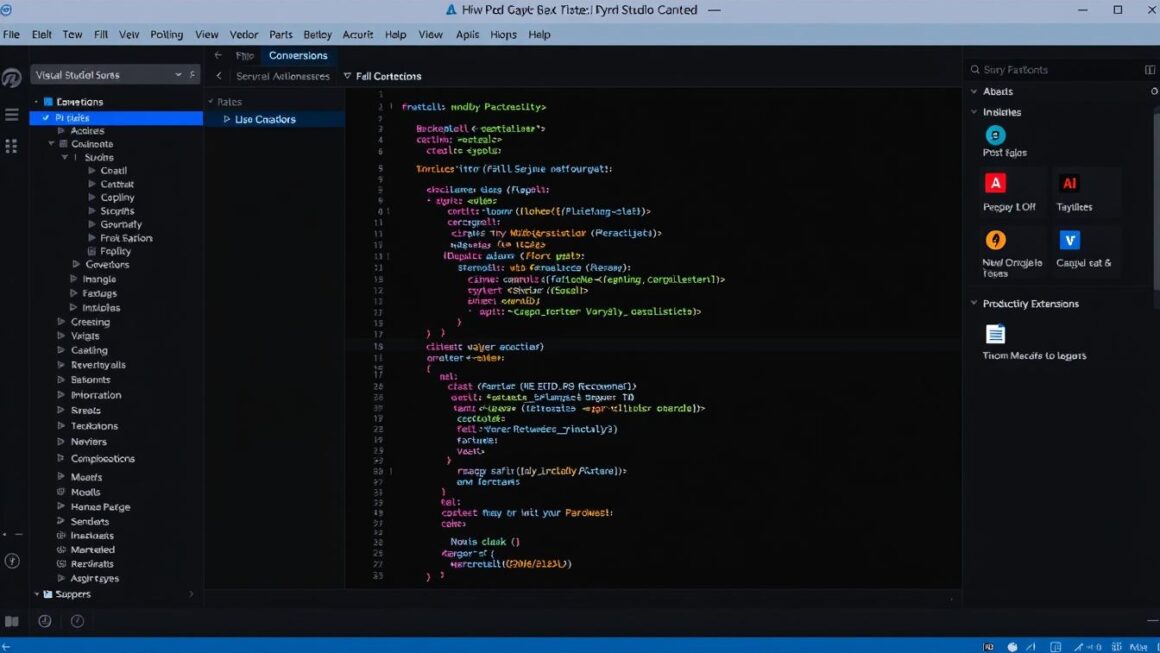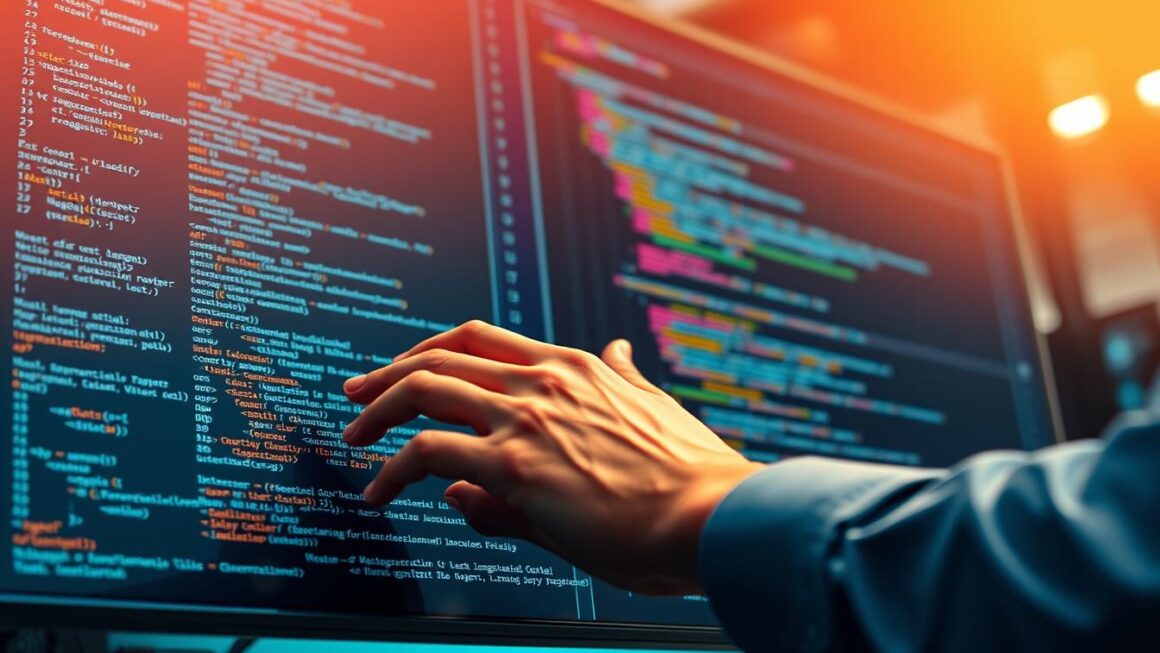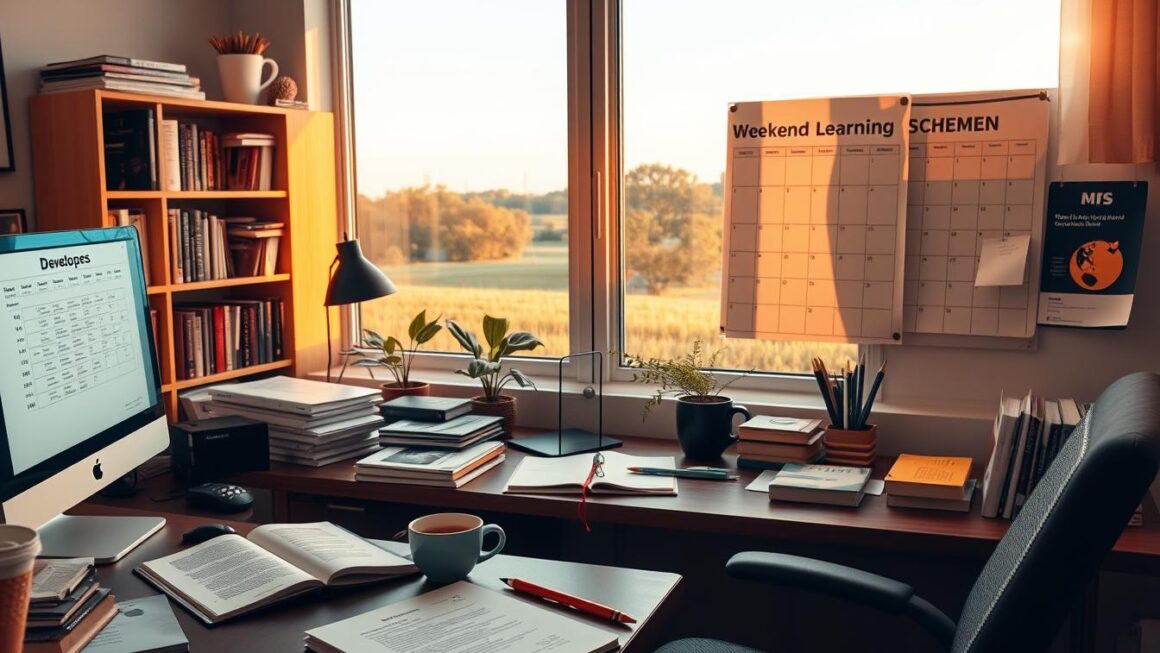As developers, we’re constantly looking for ways to streamline our workflow and maximize efficiency. Visual Studio Code has become the IDE of choice for many of us, but its true power lies in its extensibility. After years of refining my setup, I’ve identified 10 VSCode extensions for productivity that have genuinely transformed how I code. These aren’t just nice-to-haves—they’re game-changers that save me hours every week and reduce the cognitive load of development tasks.
Why VSCode Extensions Matter for Productivity
Before diving into specific extensions, let’s understand why they matter. The base Visual Studio Code experience is already excellent, but extensions allow you to customize your environment to match your exact workflow. According to the 2023 Stack Overflow Developer Survey, VSCode is the most preferred IDE among developers, with over 70% of respondents using it regularly.
The right extensions can help you:
- Automate repetitive tasks that steal your focus
- Enhance code quality through better linting and formatting
- Streamline navigation in large codebases
- Reduce context switching between different tools
- Customize your environment for specific languages or frameworks
Let’s explore the extensions that have made the biggest impact on my productivity as a developer.
1. GitHub Copilot: Your AI Pair Programmer
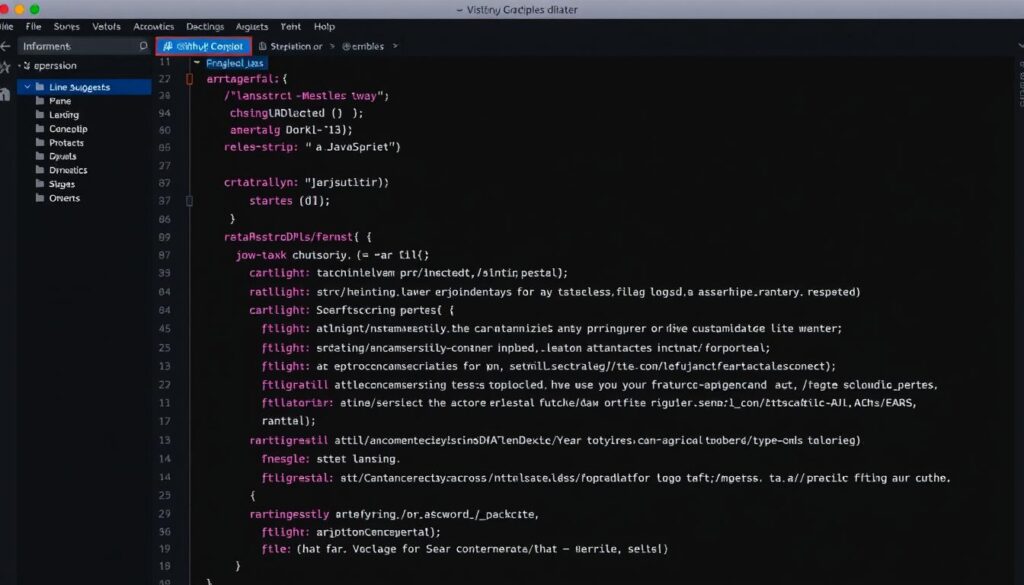
What It Does
GitHub Copilot is an AI-powered code assistant that suggests whole lines or blocks of code as you type. It’s like having a pair programmer who understands your intent and helps you implement it faster.
Key Features
- Real-time code suggestions based on comments and existing code
- Supports multiple programming languages
- Generates entire functions from descriptive comments
- Learns from your coding style over time
- Includes a chat interface for asking coding questions
Productivity Impact
Copilot has dramatically reduced the time I spend writing boilerplate code. For example, when I needed to create a function to validate email addresses, I simply wrote a comment describing what I needed:
// Function to validate email addresses with regex
Copilot immediately suggested a complete implementation with proper regex pattern and error handling. What would have taken me 5-10 minutes to write (or time to look up) was done in seconds.
Install GitHub Copilot (Requires subscription, but offers a free trial)
2. GitLens: Supercharge Your Git Workflow
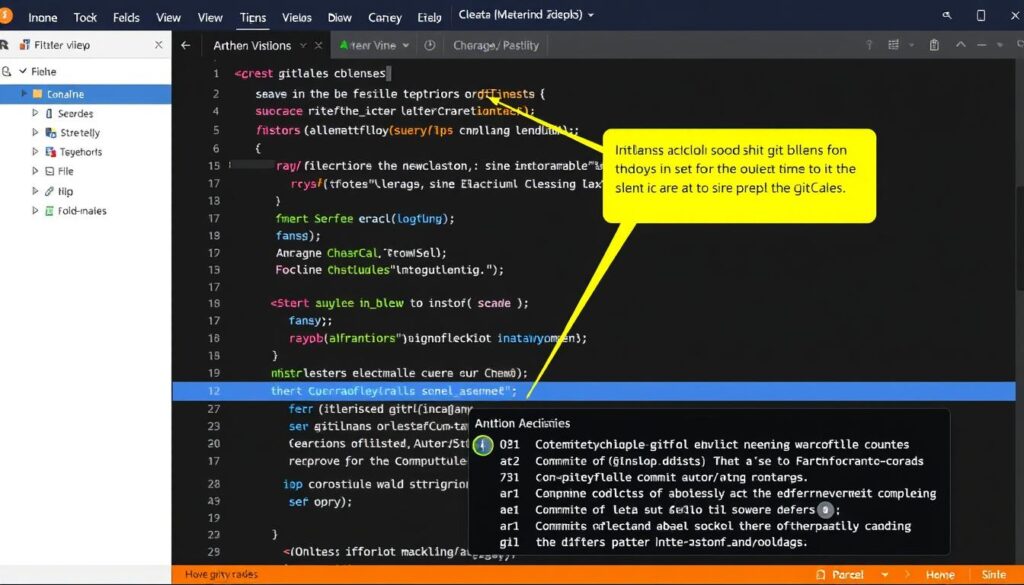
What It Does
GitLens supercharges Git capabilities within VSCode. It helps you understand who, why, and when code was changed, right within your editor.
Key Features
- Inline blame annotations showing who changed each line
- File and line history exploration
- Interactive rebase editor
- Branch and tag visualization
- Commit search and exploration
Productivity Impact
When working on large team projects, GitLens has saved me countless hours of detective work. Instead of wondering why a particular piece of code exists or who to ask about it, I can immediately see who wrote it and their commit message explaining the rationale.
The interactive rebase feature has also simplified what used to be complex Git operations, letting me clean up my commit history without leaving VSCode.
Install GitLens (Free with premium features)
3. Prettier: Code Formatting Made Effortless
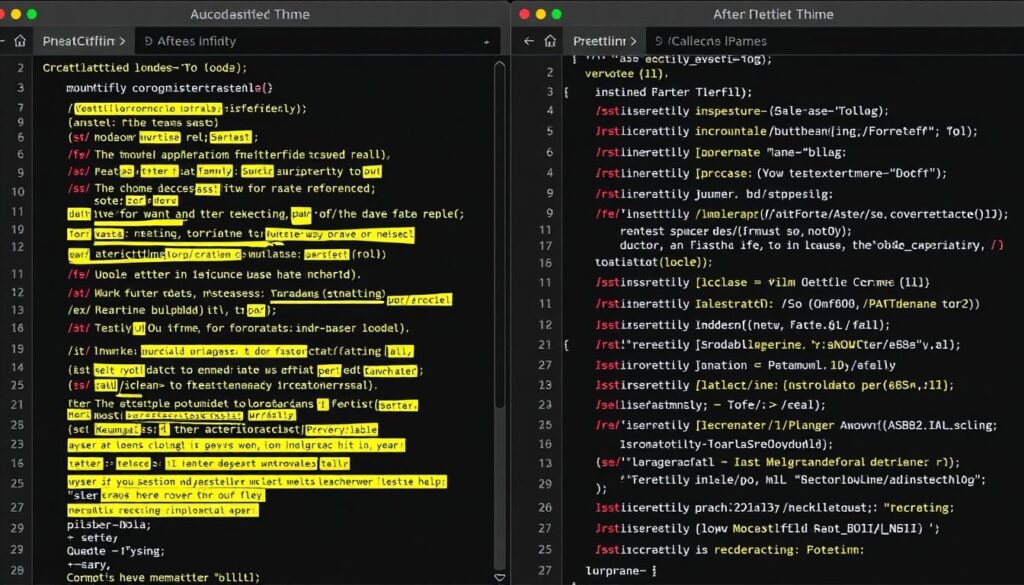
What It Does
Prettier is an opinionated code formatter that enforces a consistent style by parsing your code and reprinting it according to predefined rules.
Key Features
- Format on save functionality
- Support for multiple languages (JavaScript, TypeScript, CSS, HTML, JSON, and more)
- Configurable formatting rules
- Integration with ESLint
- Consistent formatting across team projects
Productivity Impact
Before Prettier, I spent too much time manually formatting code or debating style preferences with teammates. Now, I just write code and let Prettier handle the formatting. This not only saves time but also eliminates entire categories of code review comments about style issues.
With the “format on save” option enabled, I never have to think about formatting again—it just happens automatically whenever I save a file.
Install Prettier (Free)
4. Error Lens: Spot Issues Instantly
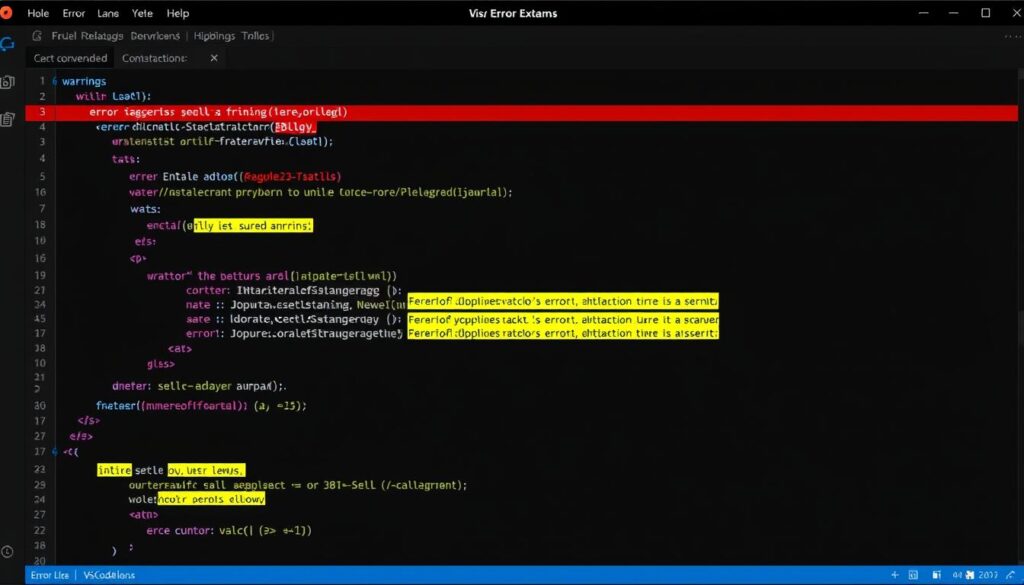
What It Does
Error Lens enhances error and warning highlighting in VSCode, making issues immediately visible by highlighting the entire line and displaying the error message inline.
Key Features
- Inline display of error and warning messages
- Customizable highlighting styles
- Support for multiple languages
- Configurable severity levels
- Quick navigation to error locations
Productivity Impact
Error Lens has dramatically reduced the time I spend debugging syntax and type errors. Instead of running my code and then tracking down issues from console logs, I can see and fix problems as I type.
For example, when working with TypeScript, Error Lens immediately highlights type mismatches with clear explanations, allowing me to fix them before they become runtime errors.
Install Error Lens (Free)
5. Live Server: Real-time Preview for Web Development
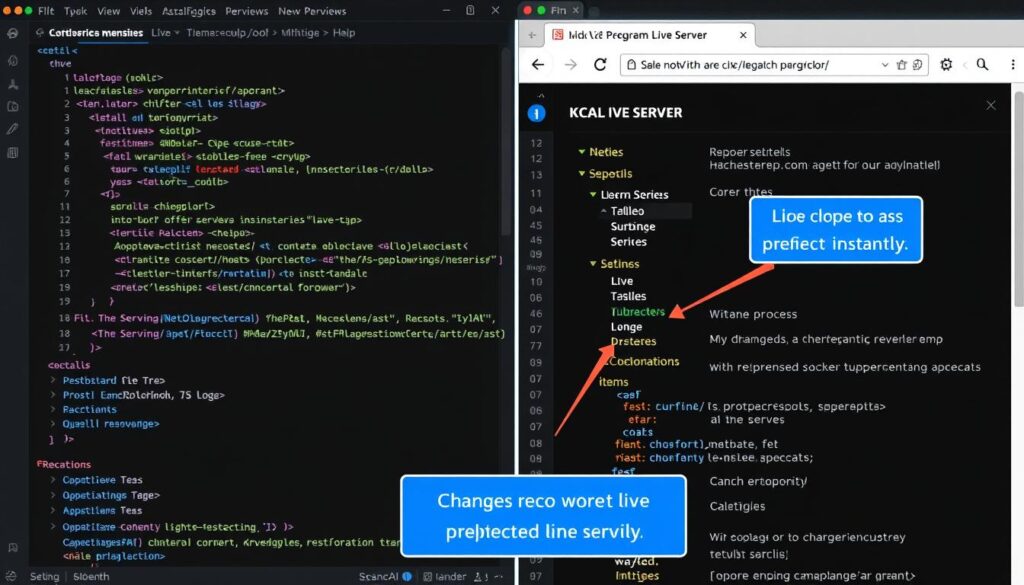
What It Does
Live Server launches a local development server with live reload capability for static and dynamic pages. It automatically refreshes the browser when you save changes to your files.
Key Features
- One-click server launch from the status bar
- Automatic browser refresh on file changes
- Support for custom server configurations
- Works with most web technologies
- Customizable port settings
Productivity Impact
Live Server eliminates the need to manually refresh the browser after every code change, creating a seamless development experience. This seemingly small automation adds up to significant time savings over the course of a project.
When developing a responsive website recently, I could make CSS adjustments and immediately see the results across different viewport sizes without any manual refresh, dramatically speeding up the design iteration process.
Install Live Server (Free)
6. Code Spell Checker: Eliminate Embarrassing Typos
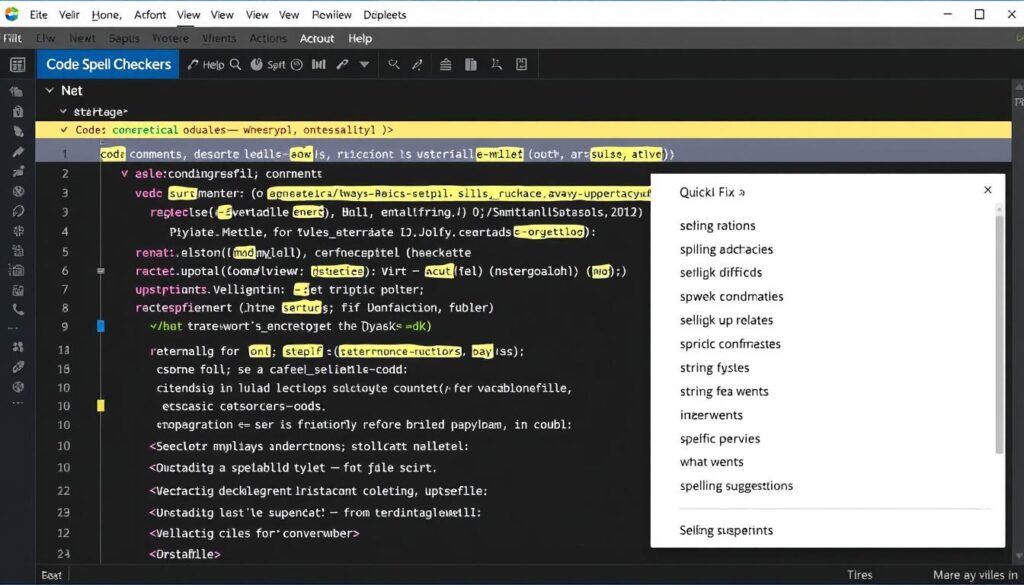
What It Does
Code Spell Checker is a basic spell checker that works well with camelCase code. It helps catch common spelling errors while keeping false positives to a minimum.
Key Features
- Works with camelCase, snake_case, and other coding conventions
- Customizable dictionary for project-specific terms
- Multi-language support
- Quick-fix suggestions for misspelled words
- Ignore words or entire files as needed
Productivity Impact
This extension has saved me from countless embarrassing typos in comments, string literals, and variable names. It’s especially valuable when working on user-facing text where typos can damage credibility.
In a recent project, it caught several misspellings in API endpoint names before they were committed, preventing what would have been a painful refactoring process later on.
Install Code Spell Checker (Free)
7. Path Intellisense: Effortless File Path Completion
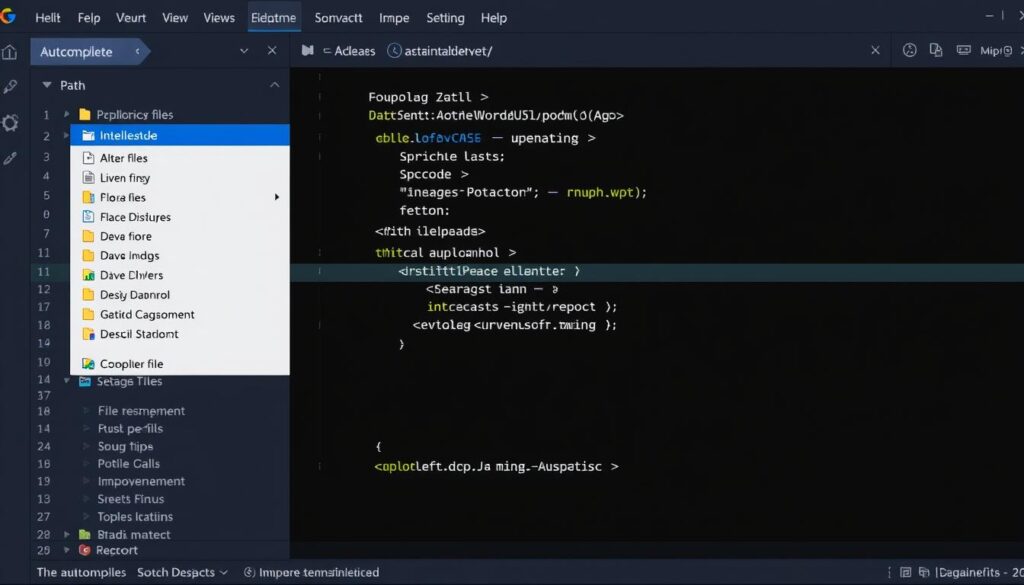
What It Does
Path Intellisense autocompletes filenames as you type import statements or file paths, making it easier to reference files accurately without having to remember exact names or navigate through your project structure.
Key Features
- Autocompletes file paths as you type
- Works with relative and absolute paths
- Supports various file import syntaxes
- Customizable path mappings
- Works across different file types
Productivity Impact
Path Intellisense eliminates the need to manually navigate through your project structure or remember exact file names when importing modules or referencing files. This is especially valuable in large projects with complex directory structures.
When working with React components spread across multiple directories, Path Intellisense has saved me from the tedious process of navigating through folders to find the correct path, reducing import errors and speeding up development.
Install Path Intellisense (Free)
8. Bookmarks: Navigate Complex Codebases with Ease
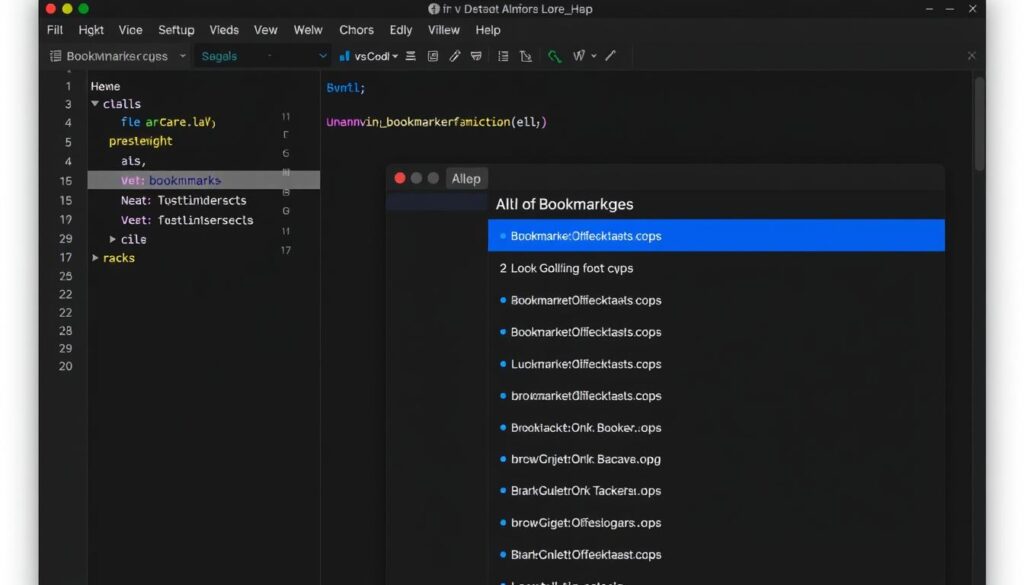
What It Does
Bookmarks allows you to mark specific lines in your code and jump between them quickly, making navigation in large files or across multiple files much more efficient.
Key Features
- Mark/unmark lines with bookmarks
- Jump between bookmarks with keyboard shortcuts
- Label bookmarks for better organization
- List all bookmarks in a dedicated sidebar
- Persist bookmarks between sessions
Productivity Impact
When working with large files or complex features that span multiple files, Bookmarks has been invaluable. Instead of scrolling or searching repeatedly, I can mark important sections and jump between them instantly.
During a recent debugging session involving a complex data flow across multiple files, I bookmarked each relevant function and was able to trace the execution path much more efficiently than with traditional navigation methods.
Install Bookmarks (Free)
9. TODO Highlight: Never Forget Pending Tasks
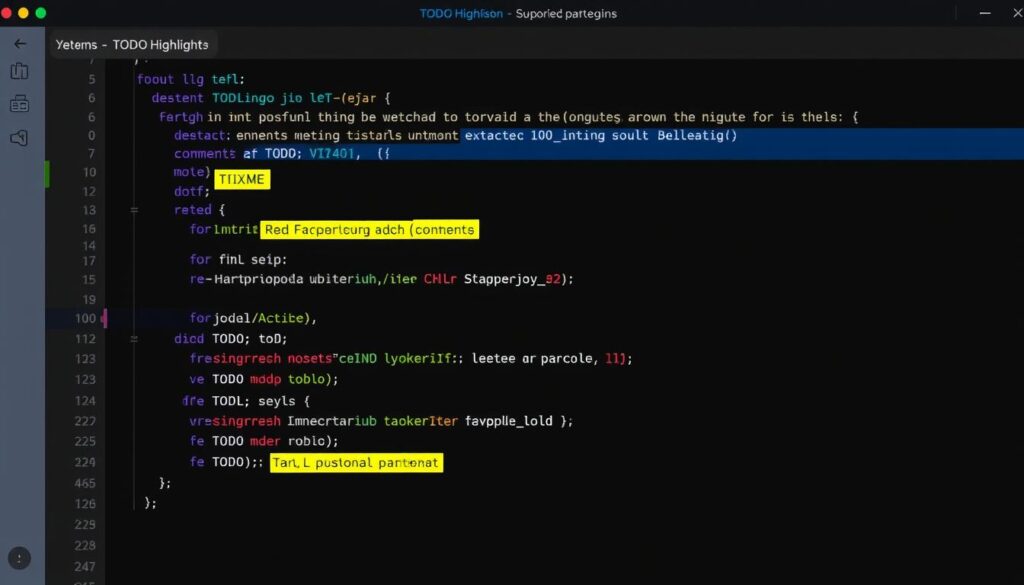
What It Does
TODO Highlight marks TODO, FIXME, and other annotation comments with distinct colors, making them stand out in your code. It also provides a list of all annotations across your project.
Key Features
- Highlight TODO, FIXME, and custom annotations
- Customizable colors and styles
- List all annotations in output panel
- Support for custom keywords
- Works across all file types
Productivity Impact
We all leave TODO comments in our code with the intention of coming back to them later, but they’re easy to forget. TODO Highlight ensures these tasks remain visible, helping me maintain a clean codebase and address technical debt systematically.
In team projects, it’s been particularly useful for highlighting areas that need attention during code reviews, ensuring that temporary solutions don’t accidentally make it into production.
Install TODO Highlight (Free)
10. Indent Rainbow: Visual Guide for Code Structure

What It Does
Indent Rainbow colorizes the indentation in your code, making it easier to see the structure at a glance. Each indentation level gets a different color, helping you track nested blocks.
Key Features
- Colorizes indentation levels with different colors
- Customizable colors and styles
- Option to highlight only the indent guide lines
- Error highlighting for misaligned indentation
- Works with all programming languages
Productivity Impact
While seemingly simple, Indent Rainbow has significantly improved my ability to navigate complex nested structures. This is especially valuable in languages like Python where indentation is syntactically important, or when working with deeply nested JSON or HTML.
The visual cues provided by different colors make it immediately obvious when indentation is incorrect, helping catch structural errors before they cause problems.
Install Indent Rainbow (Free)
How These Extensions Transform Your Development Workflow

Individually, each of these VSCode extensions for productivity addresses specific pain points in the development process. Together, they create a powerful, streamlined environment that can dramatically improve your coding efficiency.
By implementing these extensions, you can expect to:
- Write code faster with AI assistance and intelligent autocompletion
- Catch errors earlier in the development process
- Navigate complex codebases more efficiently
- Maintain consistent code style without manual effort
- Reduce context switching between different tools
- Keep track of tasks and technical debt
The beauty of VSCode’s extensibility is that you can customize your environment to match your specific workflow. I encourage you to try these extensions and discover which ones make the biggest impact on your productivity. Remember that the goal isn’t to install every available extension, but to carefully select tools that address your specific needs and integrate seamlessly into your workflow.
Start Boosting Your Productivity Today
These extensions have transformed my development workflow, saving me hours every week. Which ones will you try first?